Установка SquirrelMail
Чтобы установить клиент SquirrelMail веб-почты:
|
Мы должны скать SquirrelMail, что мы используем Courier-IMAP/-POP3:
SquirrelMail Configuration : Read: config.php (1.4.0) --------------------------------------------------------- Main Menu -- 1. Organization Preferences 2. Server Settings 3. Folder Defaults 4. General Options 5. Themes 6. Address Books 7. Message of the Day (MOTD) 8. Plugins 9. Database 10. Languages D. Set pre-defined settings for specific IMAP servers C Turn color off S Save data Q Quit Command >> - D SquirrelMail Configuration : Read: config.php --------------------------------------------------------- While we have been building SquirrelMail, we have discovered some preferences that work better with some servers that don't work so well with others. If you select your IMAP server, this option will set some pre-defined settings for that server. Please note that you will still need to go through and make sure everything is correct. This does not change everything. There are only a few settings that this will change. Please select your IMAP server: bincimap = Binc IMAP server courier = Courier IMAP server cyrus = Cyrus IMAP server dovecot = Dovecot Secure IMAP server exchange = Microsoft Exchange IMAP server hmailserver = hMailServer macosx = Mac OS X Mailserver mercury32 = Mercury/32 uw = University of Washington's IMAP server quit = Do not change anything Command >> - courier SquirrelMail Configuration : Read: config.php --------------------------------------------------------- While we have been building SquirrelMail, we have discovered some preferences that work better with some servers that don't work so well with others. If you select your IMAP server, this option will set some pre-defined settings for that server. Please note that you will still need to go through and make sure everything is correct. This does not change everything. There are only a few settings that this will change. Please select your IMAP server: bincimap = Binc IMAP server courier = Courier IMAP server cyrus = Cyrus IMAP server dovecot = Dovecot Secure IMAP server exchange = Microsoft Exchange IMAP server hmailserver = hMailServer macosx = Mac OS X Mailserver mercury32 = Mercury/32 uw = University of Washington's IMAP server gmail = IMAP access to Google mail (Gmail) accounts quit = Do not change anything Command >> courier imap_server_type = courier default_folder_prefix = INBOX. trash_folder = Trash sent_folder = Sent draft_folder = Drafts show_prefix_option = false default_sub_of_inbox = false show_contain_subfolders_option = false optional_delimiter = . delete_folder = true Press any key to continue... - press a key SquirrelMail Configuration : Read: config.php (1.4.0) --------------------------------------------------------- Main Menu -- 1. Organization Preferences 2. Server Settings 3. Folder Defaults 4. General Options 5. Themes 6. Address Books 7. Message of the Day (MOTD) 8. Plugins 9. Database 10. Languages D. Set pre-defined settings for specific IMAP servers C Turn color off S Save data Q Quit Command >> - S SquirrelMail Configuration : Read: config.php (1.4.0) --------------------------------------------------------- Main Menu -- 1. Organization Preferences 2. Server Settings 3. Folder Defaults 4. General Options 5. Themes 6. Address Books 7. Message of the Day (MOTD) 8. Plugins 9. Database 10. Languages D. Set pre-defined settings for specific IMAP servers C Turn color off S Save data Q Quit Command >> - Q
Последнее, что нам нужно внести изменения в файл /etc/squirrelmail/config_local.php и за комментировать переменную $default_folder_prefix - если Вы не сделаете этого, то увидите следующее сообщение об ошибке в SquirrelMail после того как Вы войдете в систему : CREATE "Sent" Reason Given: Invalid mailbox name:
|
<?php /** * Local config overrides. * * You can override the config.php settings here. * Don't do it unless you know what you're doing. * Use standard PHP syntax, see config.php for examples. * * @copyright © 2002-2006 The SquirrelMail Project Team * @license http://opensource.org/licenses/gpl-license.php GNU Public License * @version $Id: config_local.php,v 1.2 2006/07/11 03:33:47 wtogami Exp $ * @package squirrelmail * @subpackage config */ //$default_folder_prefix = ''; ?>
Теперь вы можете ввести http://server1.example.com/webmail или http://192.168.1.101/webmail в Вашем браузере для доступа к SquirrelMail.
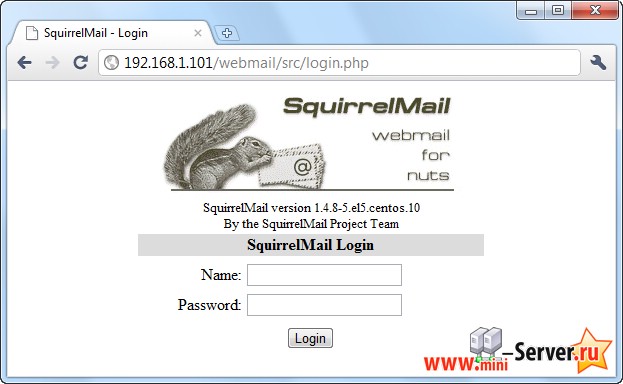
Установка ISPConfig 3
Чтобы установить последнюю стабильную версию ISPConfig 3, сделайте следующее:
|
Следующим шагом является запуск:
|
Это приведет к запуску установки ISPConfig 3:
[root@server1 install]# php -q install.php
--------------------------------------------------------------------------------
_____ ___________ _____ __ _ ____
|_ _/ ___| ___ \ / __ \ / _(_) /__ \
| | \ `--.| |_/ / | / \/ ___ _ __ | |_ _ __ _ _/ /
| | `--. \ __/ | | / _ \| '_ \| _| |/ _` | |_ |
_| |_/\__/ / | | \__/\ (_) | | | | | | | (_| | ___\ \
\___/\____/\_| \____/\___/|_| |_|_| |_|\__, | \____/
__/ |
|___/
--------------------------------------------------------------------------------
>> Initial configuration
Operating System: CentOS 5 or compatible
Following will be a few questions for primary configuration so be careful.
Default values are in [brackets] and can be accepted with <ENTER>.
Tap in "quit" (without the quotes) to stop the installer.
Select language (en,de) [en]: - ENTER
Installation mode (standard,expert) [standard]: - ENTER
Full qualified hostname (FQDN) of the server, eg server1.domain.tld [server1.example.com]: - ENTER
MySQL server hostname [localhost]: - ENTER
MySQL root username [root]: - ENTER
MySQL root password []: - Ваш root пароль SQL
MySQL database to create [dbispconfig]: - ENTER
MySQL charset [utf8]: - ENTER
Generating a 2048 bit RSA private key
...............+++
...+++
writing new private key to 'smtpd.key'
-----
You are about to be asked to enter information that will be incorporated
into your certificate request.
What you are about to enter is what is called a Distinguished Name or a DN.
There are quite a few fields but you can leave some blank
For some fields there will be a default value,
If you enter '.', the field will be left blank.
-----
Country Name (2 letter code) [GB]: - ENTER
State or Province Name (full name) [Berkshire]: - ENTER
Locality Name (eg, city) [Newbury]: - ENTER
Organization Name (eg, company) [My Company Ltd]: - ENTER
Organizational Unit Name (eg, section) []: - ENTER
Common Name (eg, your name or your server's hostname) []: - ENTER
Email Address []: - ENTER
Configuring Jailkit
Configuring Dovecot
Configuring Spamassassin
Configuring Amavisd
Configuring Getmail
Configuring Pureftpd
Configuring BIND
Configuring Apache
Configuring Vlogger
Configuring Apps vhost
Configuring Firewall
Installing ISPConfig
ISPConfig Port [8080]: - ENTER
Configuring DBServer
Installing ISPConfig crontab
no crontab for root
no crontab for getmail
Restarting services ...
Stopping MySQL: [ OK ]
Starting MySQL: [ OK ]
Shutting down postfix: [ OK ]
Starting postfix: [ OK ]
Stopping saslauthd: [FAILED]
Starting saslauthd: [ OK ]
Shutting down Mail Virus Scanner (amavisd): [ OK ]
Starting Mail Virus Scanner (amavisd): [ OK ]
Stopping Clam AntiVirus Daemon: [ OK ]
Starting Clam AntiVirus Daemon: [ OK ]
Stopping Dovecot Imap: [ OK ]
If you have trouble with authentication failures,
enable auth_debug setting. See http://wiki.dovecot.org/WhyDoesItNotWork
This message goes away after the first successful login.
Fatal: listen(::, 143) failed: Address already in use
Starting Dovecot Imap: [FAILED]
Stopping httpd: [ OK ]
[Mon Apr 11 16:42:19 2011] [warn] NameVirtualHost *:80 has no VirtualHosts
Starting httpd: [ OK ]
Stopping pure-ftpd: [ OK ]
Starting pure-ftpd: [ OK ]
Installation completed.
[root@server1 install]#
Программа установки автоматически настроит все основные услуги, так что никакой ручной настройки не требуется.
Если Dovecot не запускается из-за ошибки:
Fatal: listen(::, 143) failed: Address already in use
... откройте /etc/dovecot.conf ...
|
... и добавьте строку listen = * :
[...] #listen = *, [::] listen = * [...]
Теперь снова попробуйте запустить Dovecot:
|
После этого Вы можете получить доступ к ISPConfig 3 по адресу http://server1.example.com:8080 или http://192.168.1.101:8080 Войдите с именем пользователя admin и пароль admin (Вы должны изменить пароль по умолчанию после первого входа):
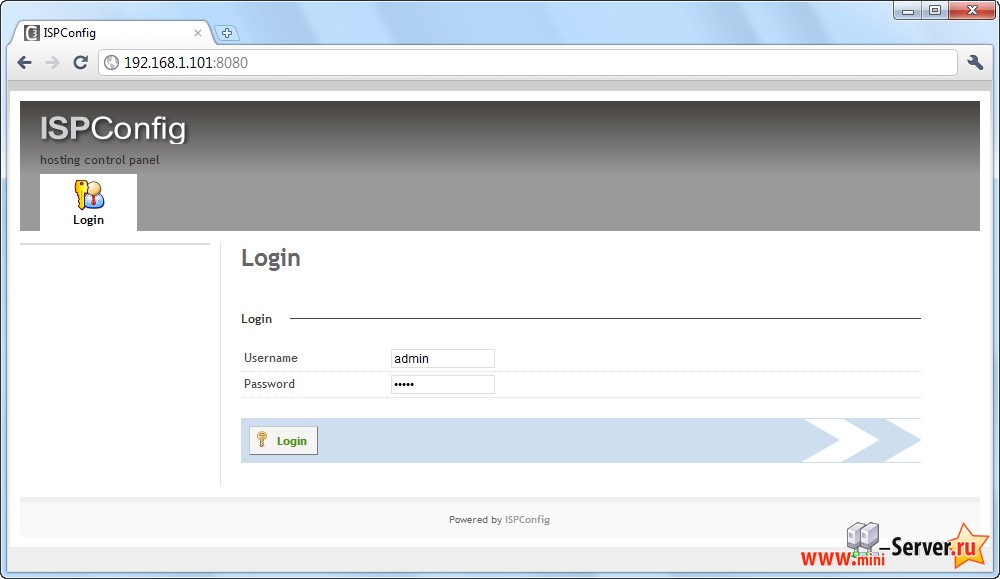
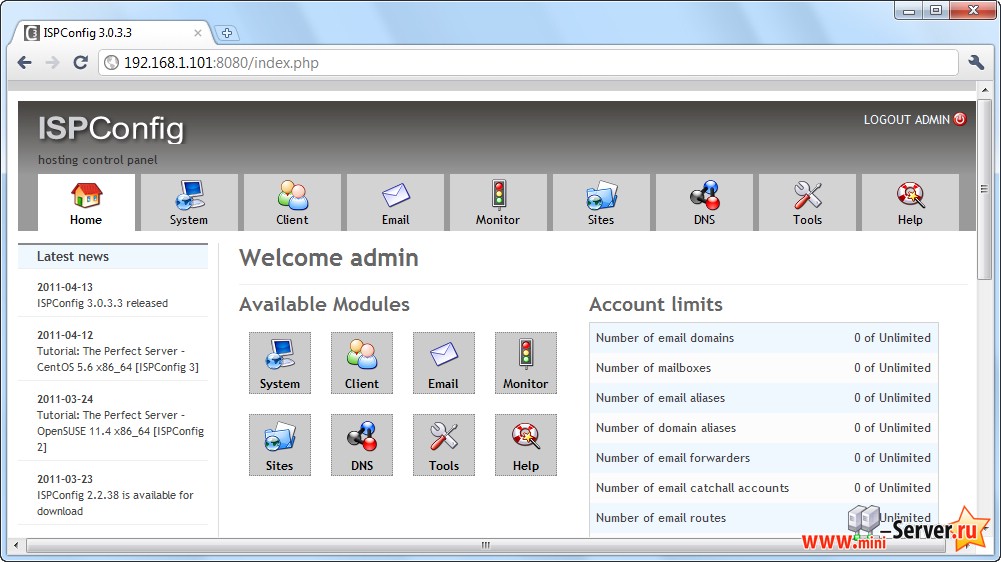
Система готова к использованию. Обсуждение темы на форуме Идеальный сервер - CentOS 6.0 x86_64 [ISPConfig 3] + скачать, где Вы сможете не только задать свой вопрос но и скачать готовый сервер.
- << Назад
- Вперёд


